Last update 26-Sep-2001
MBSE BBS Menu System
Menus sections: Global menus File areas Message areas User settings Onliners BBS lists ANSI Control Codes
Introduction.
One of the most powerfull features of the BBS is it's menu system. You have complete control over each individual menu item which can be restricted according to criteria such as security levels.
ANSI Screens.
For the menus to work properly you can draw ANSI screens, this is what the users will see. For Linux there is "Duh DRAW" written by Ben Fowler, see sunsite.unc.edu /pub/Lunux/docs. If you can't find it or have no internet access, you can also use THEDRAW. This utility can be found on many BBS'es around the world. Unfortunatly it is a DOS program so you will need dosemu on your Linux box or a seperate DOS computer. You can define main screens and include screens for each menu, the include screen may for example show the keys that you have available in every menu. See the list of control codes.
Display lines.
It is also possible to display menu lines with the buildin display option. The used colors are selectable, a normal color and a bright color. The normal color is the default, you can toggle bright on and of using the ^ in the display line. If you end a menu display line with a ; then no newline is send after that line. If you want to output teh ^ or ; characters you need to escape them with a backslash like this: \; or \^. The order of menu entries is important. Also note that the display line does nothing in autoexec menus.
Automatic commands.
A menu function is usually executed when a user presses the hot-key assigned to that particular menu item. But menu functions can also be executed automatically. Each menu item contains an AutoExec field. By default this field is set to No, but by toggling it to Yes, the menu item can be made to execute when it is played back (displayed) by the BBS.
As you read through the menu function types outlined in this chapter, you may come to realize that this is a very powerfull feature. For example, when used with the menu function that displays a text file, you can design very elaborate, graphical text file menus that you wouldn't normally be able to display in a line-by-line menu.
Automatic menu execution can be used in many other instances as well. Just to give you some ideas, it might be used to display a text file to users who have a security level equal to or greater than a certain level. Yet another use is to execute multiple function menus which are used to execute several functions when a single command is entered.
Multiple languages.
For each language you can define a set of menus. Only for the default language all menus must exist. It makes sense to make the filenames of your menus for each language the same and not to translate them. If a menu is missing for a non default language, the menu from the default language path is used instead.
Editing a menu.
The order of the menu lines in the setup is not important except for the autoexec menus, they must be placed in the right order from start, ie. begin with the menu specific screen display, then the global include display and finally show the prompt.
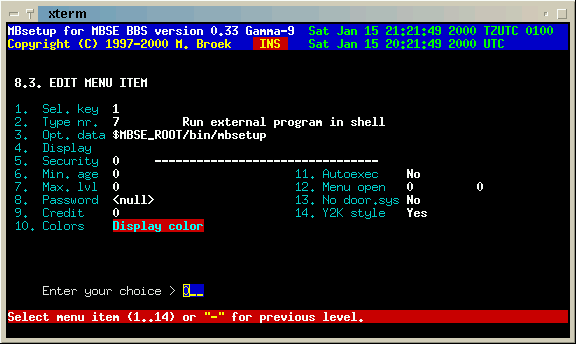
- Selection key. This is the key a user must press to activate this menu. This field is ignored when AutoExec is set to Yes.
- Type nr. this is the menu type to execute. For a description of all available types see below.
- Optional data. Some menus need optional data, for example the function goto another menu needs the name of that menu file here.
- Display. What is to be displayed to the user. You can use this instead of ANSI screens.
- Security. This is the minimum security level to execute this selection. The security is a level number combined with 32 bitmapped flags. NOTE: level 0 and no flags means everyone can select this menu. Good for logout options and all other options everyone must be able to execute.
- Min. age. The minumum age the user must be to execute this selection. You may want to restrict access to certain areas to users older than 18 years. If you leave this to 0, every one can execute this menu.
- Max. lvl. The maximum level a user must have to execute this menu. If you leave this at 0 then the maximum level has no effect.
- Password. You can protect the menu selection with a password. If this field is empty, no password check is done.
- Credit. How much credit a user must have to execute this menu selection. This field is not in use yet.
- Lo-colors. The normal display color for the display line.
- Hi-colors. The bright display color for the display line.
- AutoExec. If this is an automatic executed selection.
- No door.sys Suppress writing of a door.sys file in the users home directory. This item is only visible with menu type 7.
- Y2K style Writes the dates in the door.sys file in the new style, with 4 digit year numbers, else the old 2 digit style is used. This item is only visible with menu type 7.
Final warning.
If a submenu is missing, the BBS falls back to the main menu. This menu must be called "main" (or else set another name in the global setup) or your BBS won't start and complain. Submenus may be nested 50 levels deep.